Add Overlay/Component to Scene
In order to add any of our provided overlays or components to your OBS setup, you’ll need to use the Browser Source.
To do this, start with a by adding a new source by pressing the ”+” button in the bottom left corner
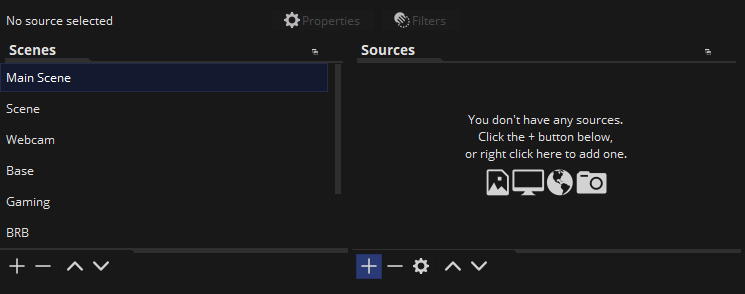
This will bring up a list of sources you can add. Select “Browser”.
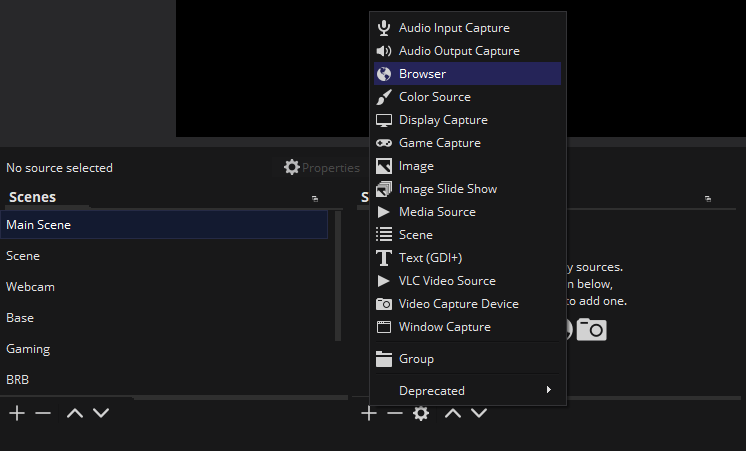
Selecting this will open a dialog called “Properties for ‘Browser’“.
Set the URL to the listed overlay URL at the top of the docs page. Then, set the width to 1920 and the height to 1080.
Set the height and width to 1920x1080, even if your OBS output is a different resolution. Not doing so will result in mis-shapen overlays and components. You’re able to resize the browser plugin after-the-fact
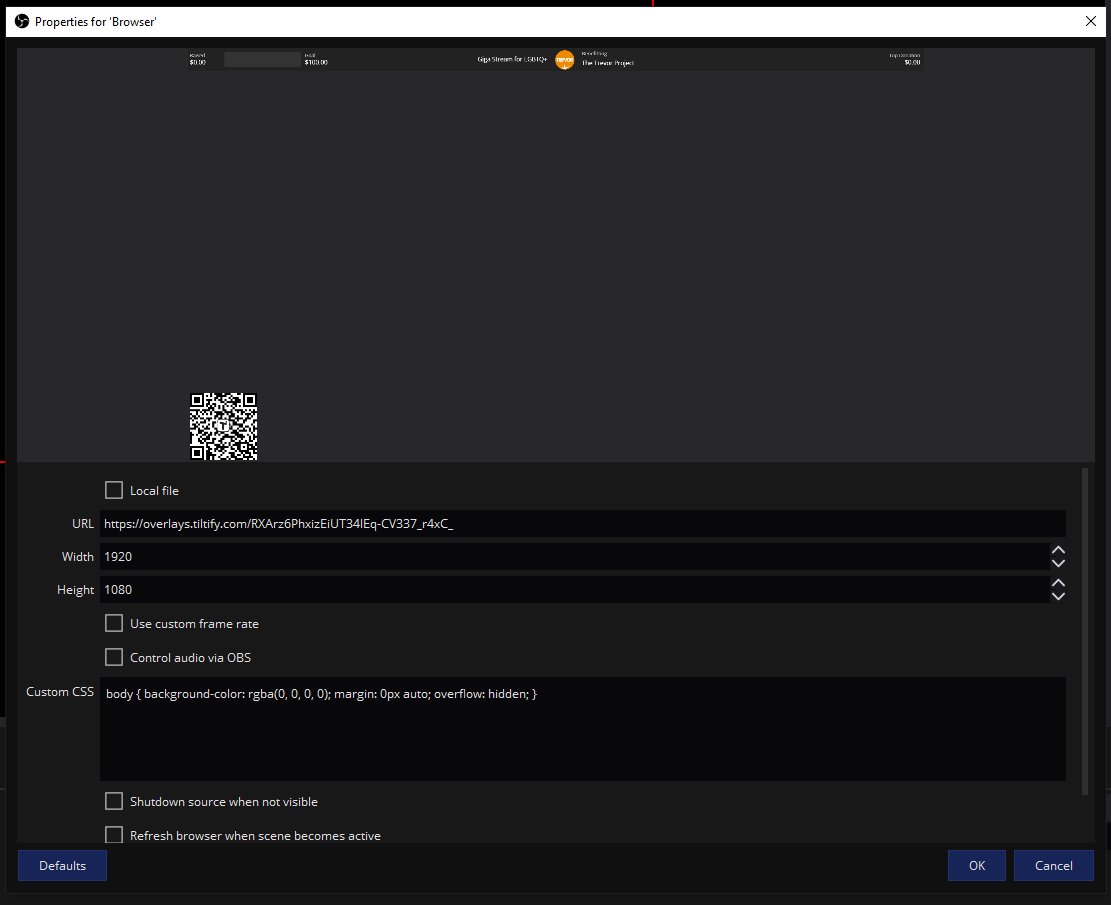
If you’re using a component and want to remove the extra blank space, you can trim the edges by following our docs page